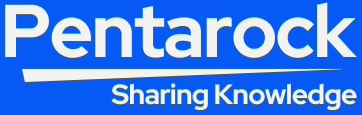6 Best Open Source Editors and IDE
10 min read
In this article we will have a look at 6 best open source editors and IDE that we have selected from many code editors and IDE available on the internet. The objective of this article is to help our readers to select the most ideal code editor or IDE for them. Normally, a code editor is a text editor having some additional features that helps the programmers. Generally the code editors are programming language specific. But nowadays almost all the code editors and IDE support multiple coding languages. Code editors and IDE have special features that increase the coding speed of the programmers. For example syntax highlighting, auto completion, brace matching, auto indentation, etc. following is the brief description of each of the code editors in our list of top six.
Atom Code Editor
Atom Code Editor is an open source and free interactive development environment for software developers. Moreover, the Atom Code Editor software is compatible with 32 or 64 bit macOS, Windows or Linux platforms.
Although, the objective of the developers of Atom was to provide a powerful software development environment to the programmers. Therefore it is not surprising that this is a product of GitHub itself.
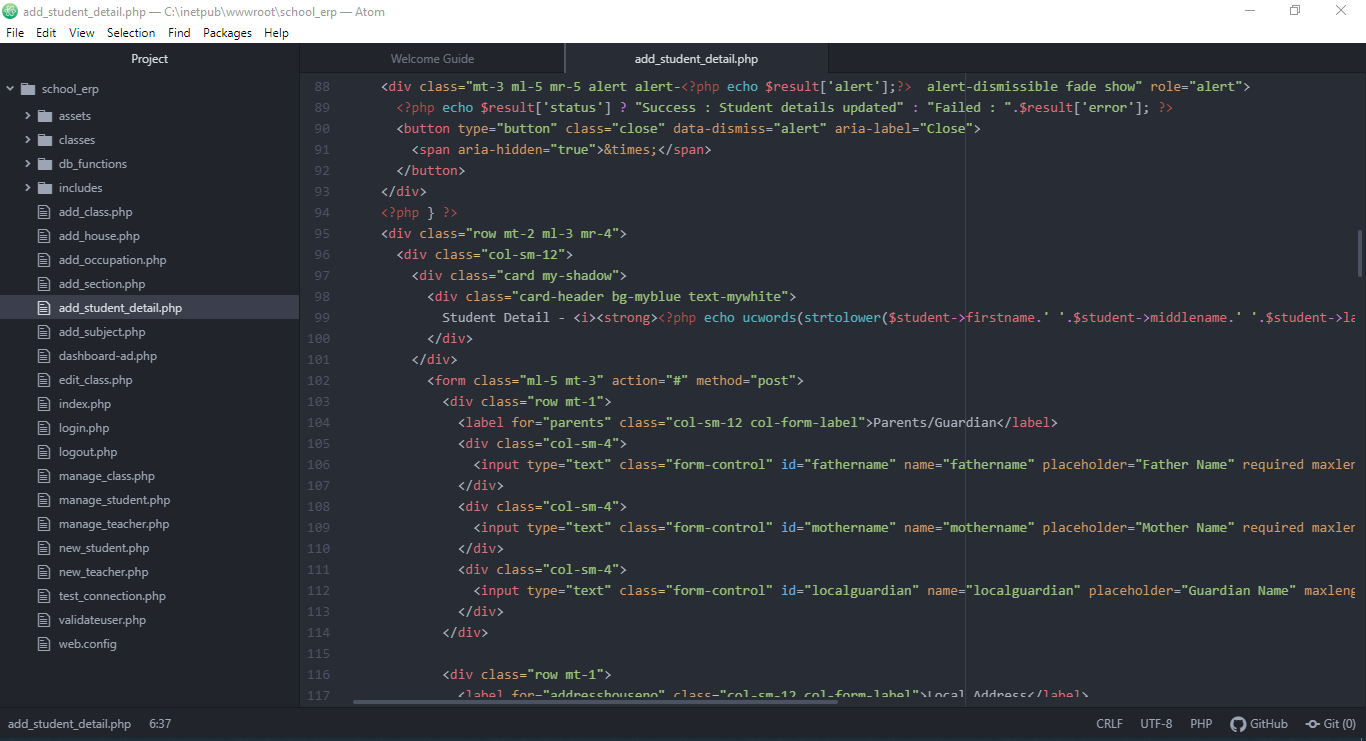
Highly Customizable
Additionally, the Atom text editor is a highly customizable program writing platform. The most important point to note is that Atom provides us just everything that a programmer could desire for and that too for free of cost.
In addition to above, the real power of Atom is derived from its personalization feature. Furthermore, this is provided by Atom with its four user interfaces and eight syntactical themes. Because of this we are able to choose the required color schemes that are soothing to our eyes.
Auto Completion and Tabbed Window Feature
Furthermore, its auto-completion feature help code developers reduce their syntactical errors and speed up their coding. Indeed, the file system browser of Atom provides us a way to open a single file or a full project or more than one projects in a single window. Moreover, the tabbing feature of Atom provides us multiple tabbed windows so that we can edit our source code in multiple files simultaneously. Further, the text search system of Atom enables us to replace text with just a click of mouse. It is all very easy and efficient.
Plugins and Themes Support
Additionally, we also have options to install new Atom community created free themes. As a matter of fact, we can even design our own theme with CSS / Less or we can add features of our own using HTML and JavaScript. Moreover, there is a detailed documentation for this is available online which can guide us through everything we need to do for this.
Probably we do not require any of the above as Atom has a huge number of packages available that has all types of new features. Moreover, currently there are more than 5,500 packages are available in Atom for the purpose. Even some of the basic features of Atom are pre-installed packages.
Conclusion
Additionally, some hands on experience is necessary to learn and get used to in any application. Similarly we need to spend some time using Atom as our main code editor. Then we will be able to understand how to configure it so that it works according to our liking. Once the user spends some time using Atom for code writing it becomes indispensable text editor for him.
Official Website: Official Website of Atom Code EditorVisual Studio Code Editor
Visual Studio Code Editor is free and open source code editor. It is available under GNU open general public license. It is a cross platform code editor and is available for Windows, MacOS and Linux. Additionally, it offers software developers the best in class advanced and powerful features in a text editor. It is important to note that it is a software application source code editor. Moreover, it is a propriety product of Microsoft. Furthermore, this Code editor is freely available in Microsoft Store for download and install.
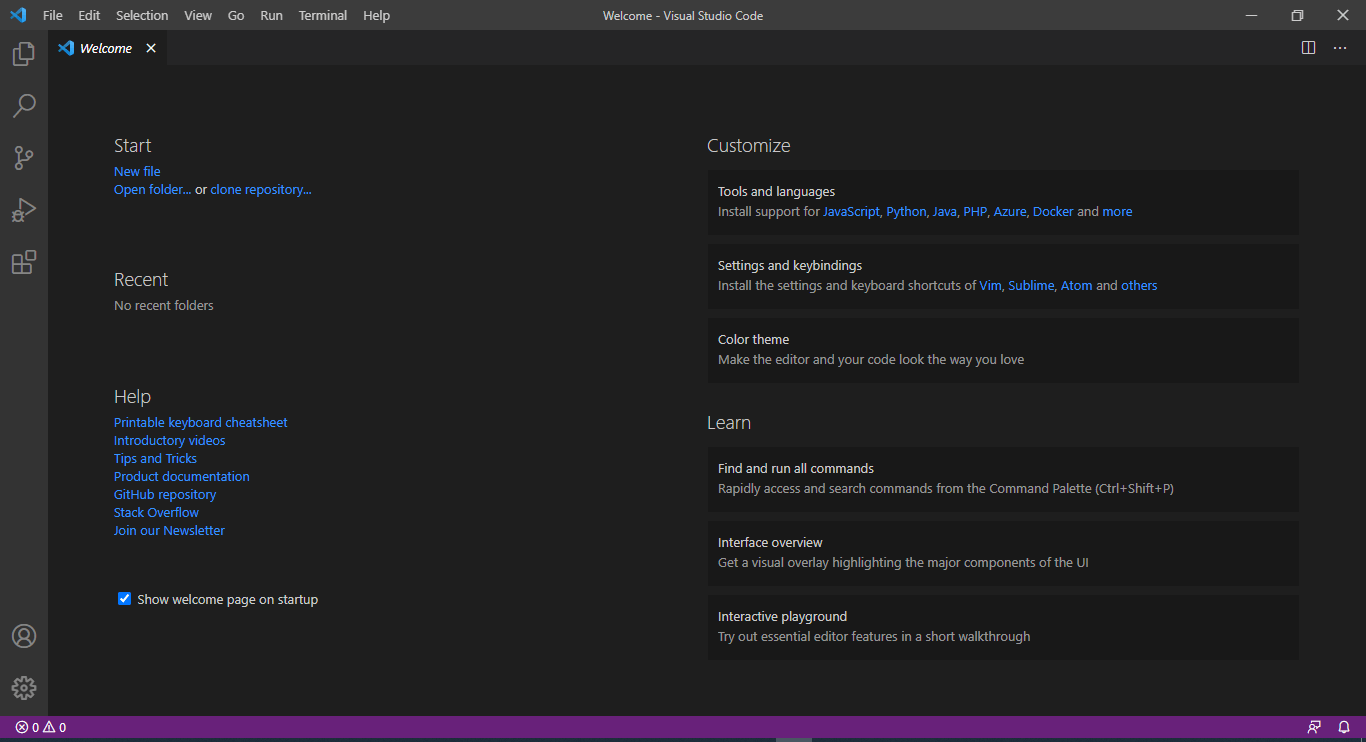
Supports Auto Code Completion, Syntax Highlighting
Not only this Code Editor Supports auto code completion feature, but also this feature reduces the syntactical bugs in the code and enhance the coding speed of the developer.
In addition to above, this editor also supports auto syntax highlighting, performance statistics, debugging and graphs.
Not to mention, Visual Studio Code Editor is mostly used for software development purpose by front end as well as a backed development teams.
Supports Multiple Programming Languages
It is important to note that it supports multiple programming languages like JavaScript, TypeScript, HTML, CSS, Python, PHP, C/C# and lots of other. Moreover, the security features of this Code editor are continuously updated as it has support from Microsoft.
As a matter of fact, majority of developers and Quality Assurance support teams use it since it has a great language support. It has a great number of built-in plugins.
Visual Studio Code is Customizable
It can be easily customized as per the requirements of the team. Not only, it has a built in intelli-sense that is useful for completing and detecting program code, but it also makes the coding fast and helps in holding out the targeted deadlines.
Visual Studio Code is Free to Use
Notably, any one can download and install it freely, direct from the official website. Moreover, it is simple and intuitive and any one can learn it in no time by just having hands on it.
All the important and necessary features are available and just working for some time we can get familiar with all the features.
Official Website: Official Website of Visual Studio CodeLight Table The Programming IDE
Light Table programming IDE is a free and open source IDE available under GNU General Public License. Moreover, Light Table is a Cross Platform IDE and is available for all versions of Windows, Linux, and Mac users. Light Table was developed by Chris Granger and Robert Attorri. The most important point to note is that the objective was to provide the programmers to write and debug software code easily.
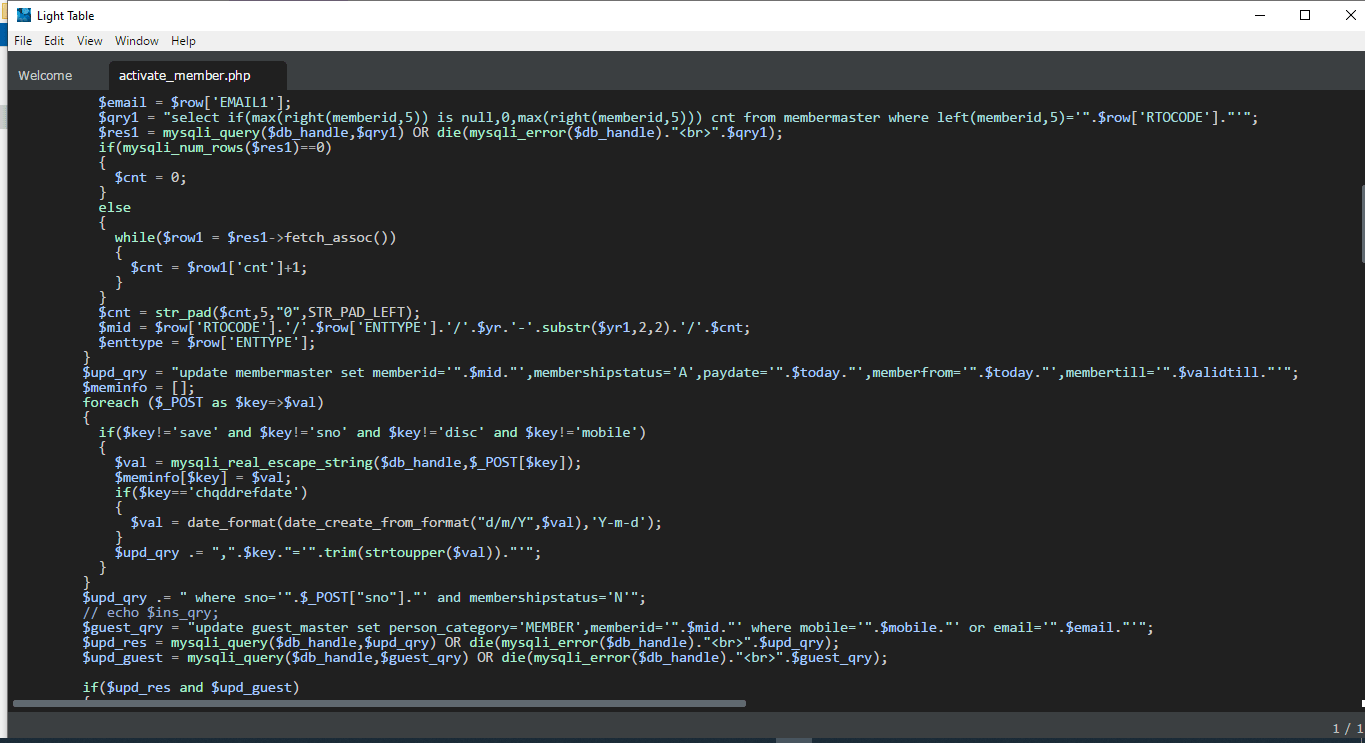
Online Help Documentation, Community Forum and Blog
Additionally, it has a complete online documentation and manual on the official website. Moreover, It also has an online forum where users can discuss there issues with other Light Table users. Furthermore, it has a vast community of users. It also has a blog where users can observe Light Table’s blueprint and remain updated with its latest modifications and releases.
Highly Customizable
In addition to above, Light Table programming IDE is highly customizable and functional IDE. Especially, it has a simple and attractive User Interface.
Powerful Plugin Manager
Not only it has a powerful plugin manager for downloading, installing and managing its vast number of plugins. In addition to the above it has various plugin support. It also has a command pane and a connection manager.
Additionally, we can enhance and give more power to the features of the Light Table IDE by installing more than 100 official plugins that are available on the official website of the IDE.
Additional Features
Like many other IDE’s Light Table IDE also supports following features, viz; intellissnse, sentence auto complete and sentence indentation, syntax highlighting and many more.
Finally, it has a huge number of creative and attractive developer community from where we can get great insights into the IDE. Furthermore, the Light Table editor can be used for development in multiple programming languages for example PHP, HTML, Coffee Script, Ruby are some of the programming languages to name.
Additionally, Light Table is available for both 32 Bit & 64 Bit operating systems for Windows MacOS and Linux operating systems.
Official website link of the Light Table:
Official Website: Official Website of Light Table IDEBrackets The HTML Code Editor
Brackets The HTML Code Editor is free and open sourced editor available under GNU general public license. Adobe is the creator of Brackets HTML Code Editor. Any one can download the Brackets Code Editor Installer from its official website. It is a cross platform product and is available in 32-bit and 64-bit for Windows, Mac OSX, and Linux.
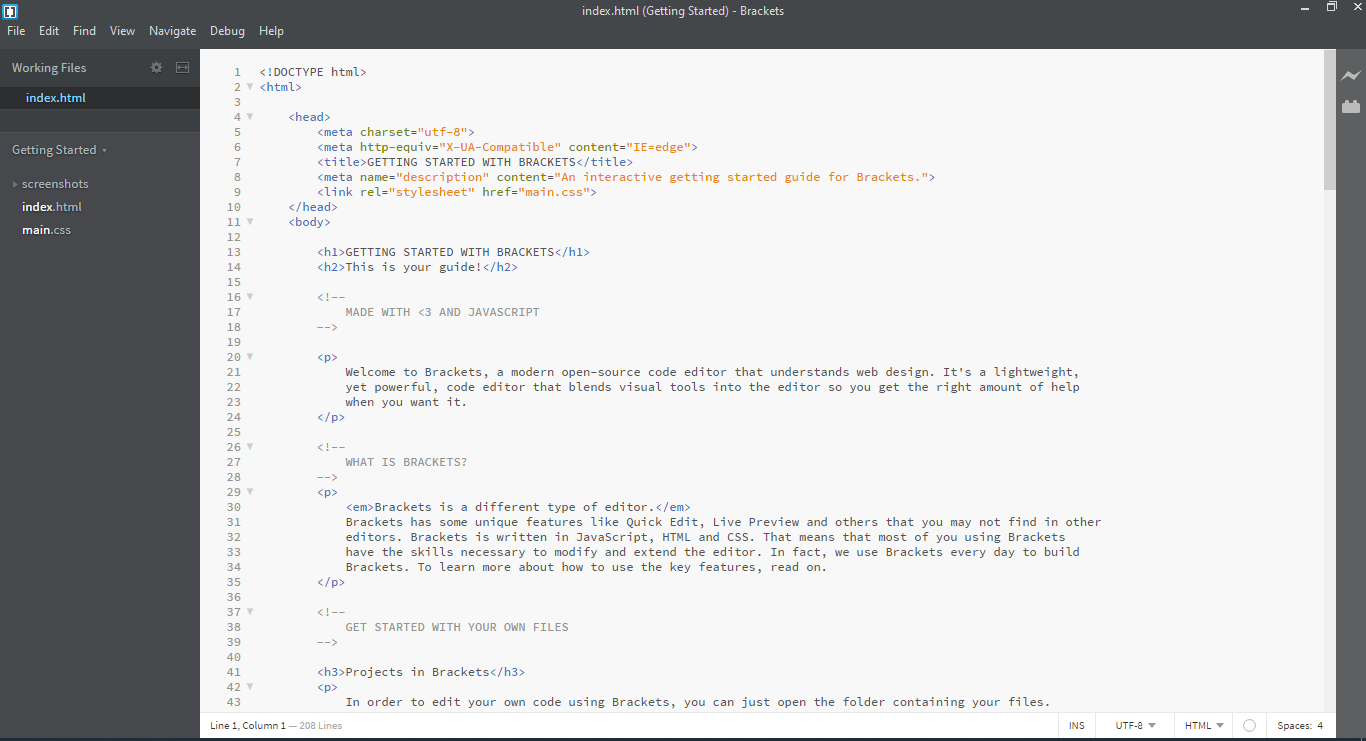
Brackets The HTML Code Editor is a tool to help the front end developers and web designers. Basically, it is a text editor and is appropriate for programming anything. Moreover, Brackets tool is for coding mainly in HTML, CSS, and JS .
Basic Features
In addition to above, when we launch Brackets first time the welcome screen displays an HTML-based help document file with accompanying CSS file. Also the left-hand pane of the Brackets window lists the working files, a folder view is there below the working files. However, we can display any file with a click without opening it. Also to open the file for editing we have to double-click on the file name.
Extension Manager and Live Preview
The Extension Manager and Live Preview is on the right-hand column of the main windows. This bar also contains icons created by many third-party extensions and plugins.
The Live Preview function of Brackets displays file in a new Chrome page and this page do not require manual refresh when the file is changed. It is a very helpful feature especially in a split screen setup. Moreover, in Brackets Code Editor instantaneously displays the modifications made in HTML files or the linked CSS files of the current page. There is also a context specific Quick Edit feature available in Brackets.
The JSLint Plugin
Not only the JSLint plugin is the default plugin of the Brackets code editor. But it also checks our Javascript code upon saving the file and the results are displayed in a panel below the editing window. Additionally, Brackets also has Code completion feature.
There are many extensions available for Brackets, The details are available on the official website of the Bracket. We can use extensions as per our needs and requirements.
The link to the official website of Brackets code editor
Official Website: Official Website of Brackets Code EditorNetBeans Java Development Environment
NetBeans Java Development Environment is an open-source and free integrated development environment. The NetBeans IDE is a cross platform application and it is available in 32-bit and 64-bit versions for Windows, Linux, Mac OS X and other UNIX-based operating systems.
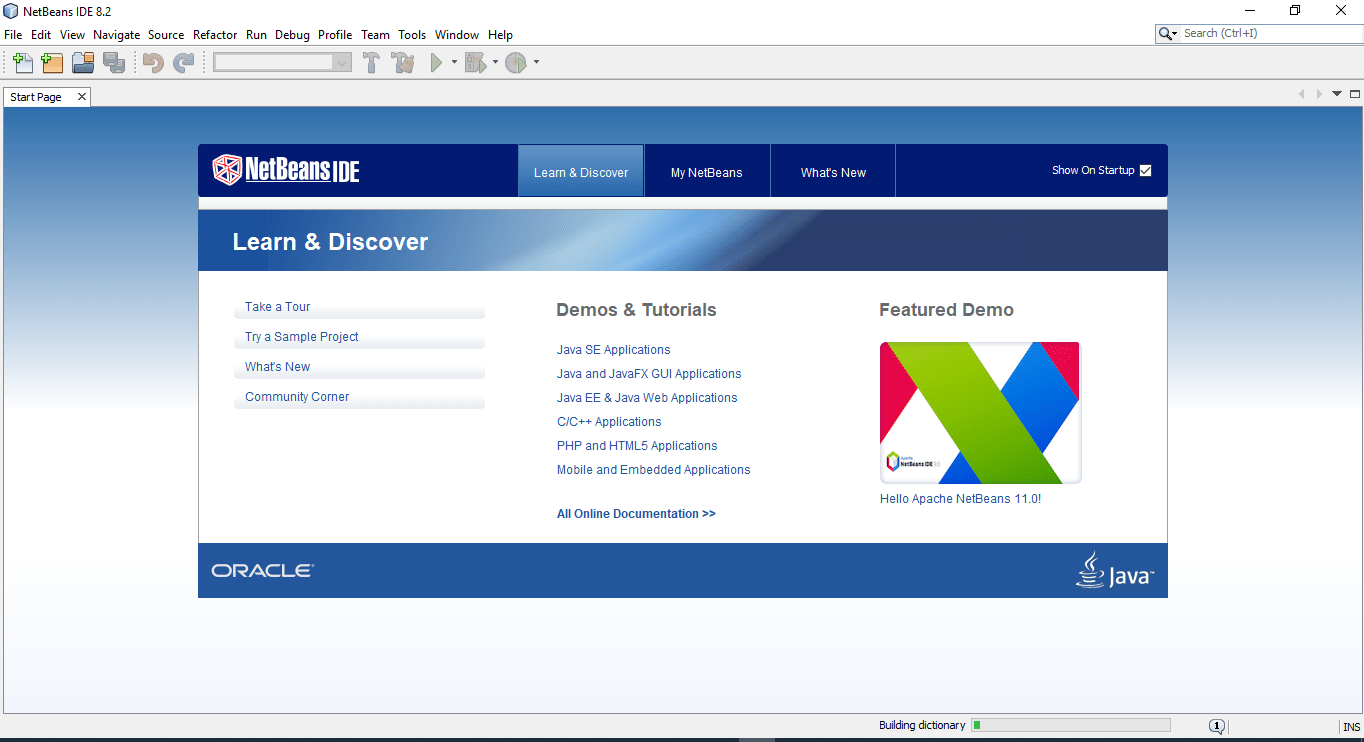
Main Features
In the first place, using NetBeans we can develop desktop applications, mobile applications and web applications. Also the NetBeans IDE supports programming in many languages, some of the examples are Java, HTML5, PHP and C++ etc. The NetBeans IDE supports integrated support for the overall app development cycle that is starting from creation of project to code debugging along with profiling and deployment.
Java Development
Although, the NetBeans Java Development Environment gives complete support to JDK 8 and most new Java updates. However, this IDE has support for JDK 8, Java EE 8, and JavaFX 2. This IDE completely supports Java EE with latest standards for Java, XML, Web services, and SQL. It also completely supports the GlassFish Server.
Besides Java development it can be used for development of PHP, C++, HTML and many more programming languages. Java modules are used in the application development process.
Extensible Architecture
In addition to above the NetBeans IDE has a extensible architecture and it has many tools that help us in the entire development cycle starting from inception to application deployment. Almost each feature in NetBeans IDE is designed as a module to extend its capabilities.
It has powerful source code analyzers, converters, and editors. It has vast worldwide community of active users and programmers.
Elegant and Speedy way
NetBeans IDE is designed to provide elegant and speedy way for programmers to code. Also, the features included in NetBeans IDE enables programmers to swiftly and easily upgrade their applications that can use the latest Java 8 language constructs.
In addition to above the GUI builder of NetBeans is simple and easy to use. The programmers can perfectly prototype GUIs.
FindBugs Tool
Although, With the help of the widely popular FindBugs tool programmers can identify and fix common source code problems. Also, the built in Profiler allows programmers to optimize their code for better memory usage and speed. Additionally, it helps programmers to code modular and dependable Java SE, Java EE and JavaFX apps.
Installation
The installation of NetBeans IDE is quite straight forward. Just visit the official website of the application, accept the terms and conditions then download the installer.
Link to the official website
Official Website: Official Website of NetBeans IDEEclipse Java Development Environment
Eclipse Development Environment is freely available to download and install under its EPL Eclipse public license. Moreover, Eclipse is a cross platform IDE and is available for all the major operating systems including Windows, Mac OS, Linux, etc.
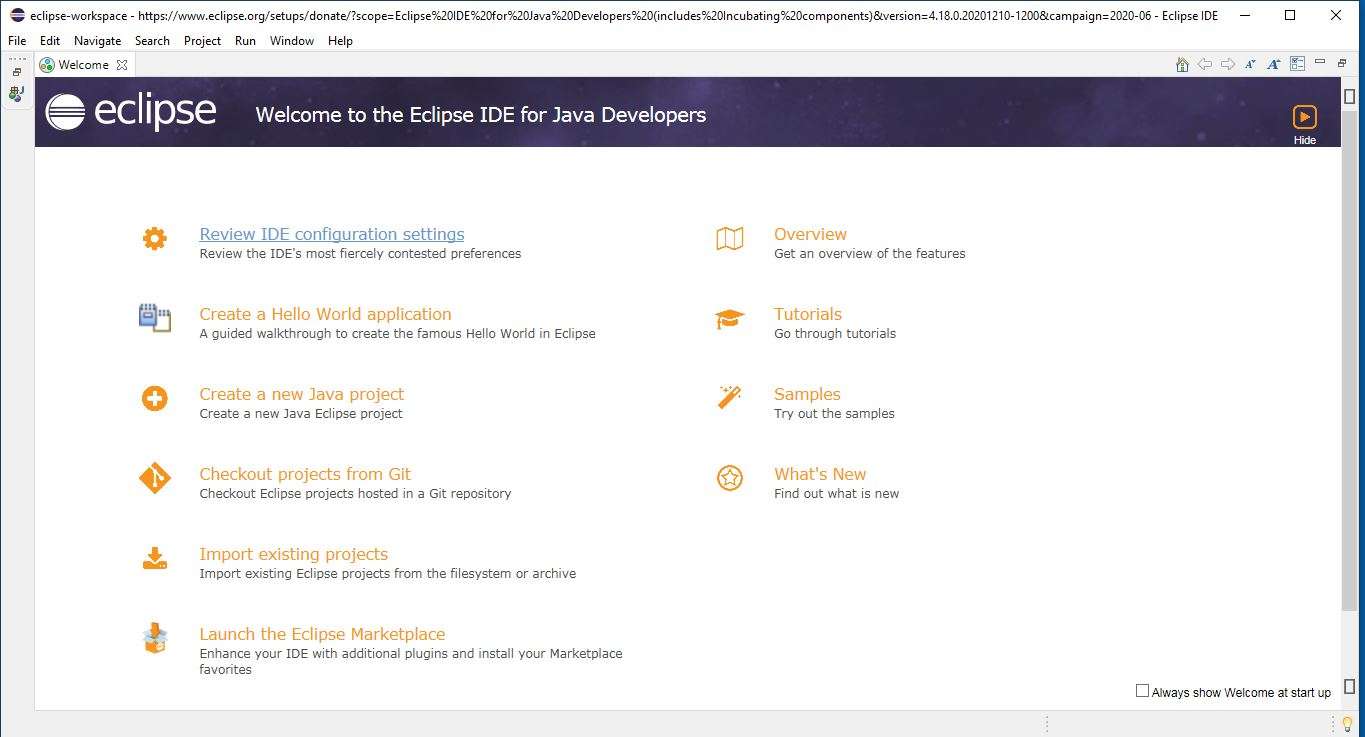
Usage and Supported Languages
We can use Eclipse Development Environment for Java application development. Additionally, it has a rich set of plugins. Also, the use of these plugins enables Eclipse IDE for programming in other languages. Such as C, C++, Ada, Fortran, COBOL, Haskell, Lasso, JavaScript, PHP, Python, Perl, R, Ruby, Clojure, Groovy, Scala, Erlang and Scheme to name a few.
The Eclipse Plugin System
However, Eclipse has a basic workspace and an extendable plug in system for personalizing the programming environment. Therefore Eclipse may also be termed as a framework along with an IDE. Moreover, Its features and functions are extensible by using the huge set of plugins available. Also, if we require to use SVN or create Adobe Flex apps we may use the available plugins for the purpose. For the installation of new and required plugins we may navigate to the help section and from there New Software and Install menu.
Eclipse Distributions
If we have selected the right distribution of Eclipse for example Eclipse for Java for Java development or Eclipse for PHP for PHP development, then the required plugins will be automatically available for our use. Eclipse releases the customized distributions for having all the essential plugins already installed for the required purpose. For example some of the most common distributions are for Java SE, Java EE, Eclipse for Mobile, Eclipse Modeling Tools and for Testers. Therefore it is up to us to make decision according to our requirement that which distribution is the most suitable for us.
Source Code Debugging
In addition to writing and editing of Java Code, Eclipse can be used for source code debugging and integration of code repository etc. Eclipse increases the productivity of the programmers by faster software development. Also, Eclipse has numerous shortcuts to offer.
Proper knowledge and use of Eclipse plugins increases the productivity of the programmer. In Eclipse we can also develop plugins according to our requirement. But we should first search from the available plugins.
The link to official website of Eclipse is given below for download and installation.
Official Website: Official Website of Eclipse