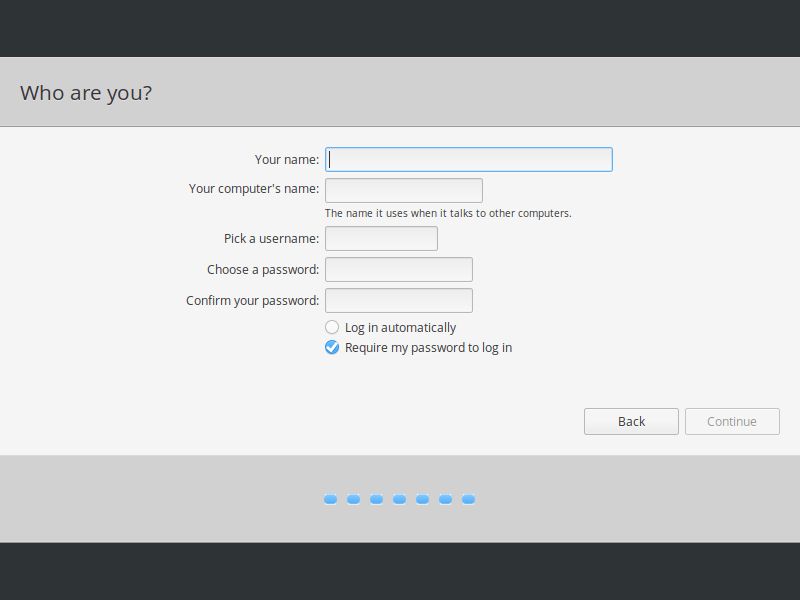How to Install Elementary OS 5.1 Hera
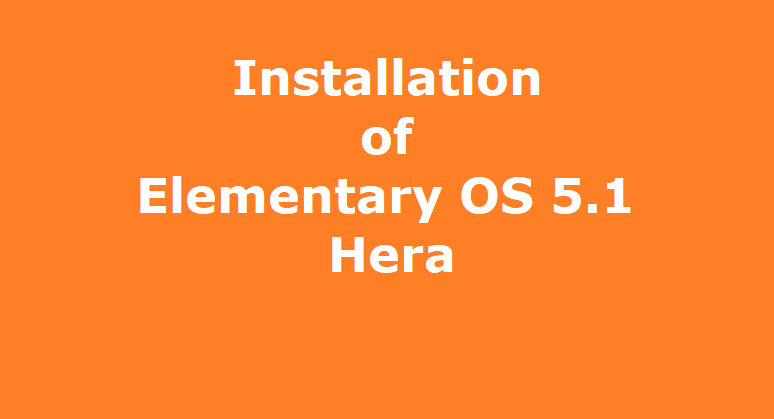
In this article, we will see how to install Elementary OS 5.1 Hera. Nowadays more and more users are migrating to Linux and the Elementary OS is for these new users. Moreover, the user interface of Elementary Linux is like the Windows and MacOS. Therefore, users shifting from Windows and MacOS will find it easier to work on Elementary OS. Additionally, it is one of the best Linux distributions available and it is simple and easy to use. Besides this, all features on the display are user friendly. The Elementary Linux distribution is derived from Ubuntu.
Now, we will see the prerequisites for installing Elementary OS 5.1 on a Desktop or a Laptop Computer.
Prerequisites for installation of Elementary OS 5.1
Described below are the recommended system configuration as per the official website of Elementary OS 5.1 :
- Firstly we will require a Desktop or a Laptop machine for installation of Elementary OS 5.1.
- we will require an Intel i3 or any comparable dual-core 64-bit processor in our Desktop or Laptop System.
- A recommended 4 GB of system memory (RAM) is required for smooth functioning of the system
- A recommended Solid state drive (SSD) with 15 GB of free space will work good for faster performance of the system.
- A stable and fast Internet access will be required to download the installer ISO file from the official website of Elementary OS for creating the installer media.
- A Built-in or wired mouse or a touchpad and a keyboard will be needed to work on the system.
- A recommended 1024×768 minimum resolution display will be required a good display experience.
- A DVD Disk Drive or a USB Disk Drive for booting the system externally for installation of operating system.
- A blank DVD or a 4 GB USB stick for creation of Installer media from the downloaded ISO installer file.
If you are migrating to Linux from Windows Operating System, then take the complete backup of your system before installing the new operating system. This will secure your personal data.
Create the Installer Media from the Downloaded ISO Installer file of Elementary OS 5.1
Furthermore, now we will discuss the creation of installer media on a USB Disk Drive. To create the installer media on a USB Disk Drive there are many open source and free applications are available.
If you are a Linux user then you do not need any of the tools for installer media creation. You can simply open the terminal window of any Linux distribution and issue the Linux command DD to create the installer media from the ISO file.
Although it is easier to create the startup disk by using the installer media creation tools. Some of the available applications are Startup Disk Creator, Rufus and UNetbootin.
| Link to the Official Website of UNetbootin for Downloading the Application |
If you are a windows user the Rufus is the best choice for you, it is the easiest to install and use. I also use Rufus for creating startup disk on windows system. I am providing the link to the official website of UNetbootin Startup disk Creator and Rufus Startup Disk Creator for downloading and installing the application on your system. The installation of both the applications is quite straight forward and easy. Just install any of the application and create a startup disk to start the elementary OS 5.1 installation.
| Link to the Official Website of Rufus for Downloading the Application |
Download the Installer Media of Elementary OS 5.1 from the Official Website
Download the ISO file of the Elementary OS installer from the official website. Also the installer image is free to download. Below given is the link to the official website to download the ISO file:
| The Official Website for Download of Elementry OS 5.1 – Hera |
Installation of Elementary OS 5.1 Hera
After the creation of the installer media insert it into the system and restart the system. Do not forget to change the first boot device to DVD or USB-DISK from BIOS settings of your system. Now you are ready to boot your system from the installer media.
Now boot from the installer media. The first screen will be displayed showing icon ‘Try Elementary’ and ‘Install Elementary’. If you want to have a look on the OS click the button ‘Try Elementary’. The OS will run from the external disk. You can now run the default applications that will be installed with the Elementary OS. You can also open the terminal window and try to run some of the Linux commands.
Language Selection and Start of the Installation
Furthermore, for installing Elementary OS first select the language from the list at the left side of the screen. Select the appropriate language and click the Install Elementary Button to proceed to the next step.
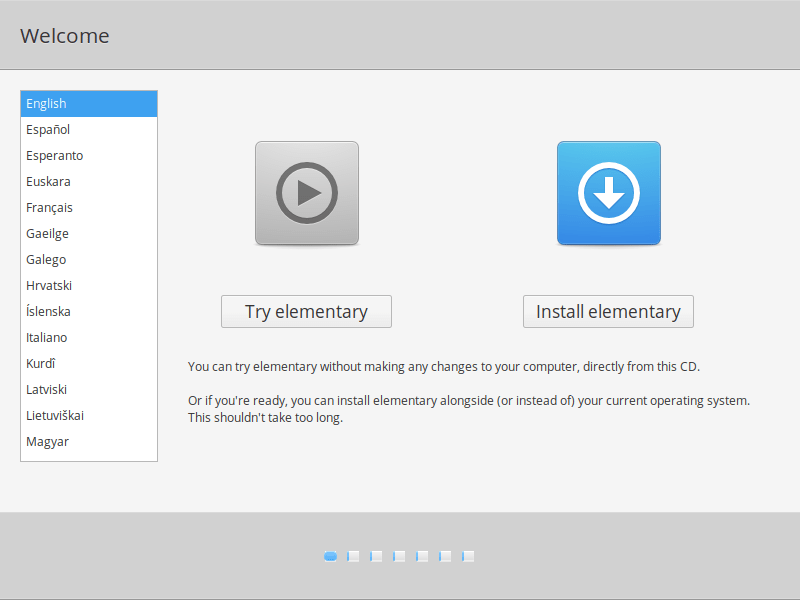
Keyboard Layout Selection
After clicking Install Elementary button the installation process will start. The first screen displayed will be for the selection of the keyboard layout of your system.
Further, select the appropriate keyboard layout and click continue to proceed.
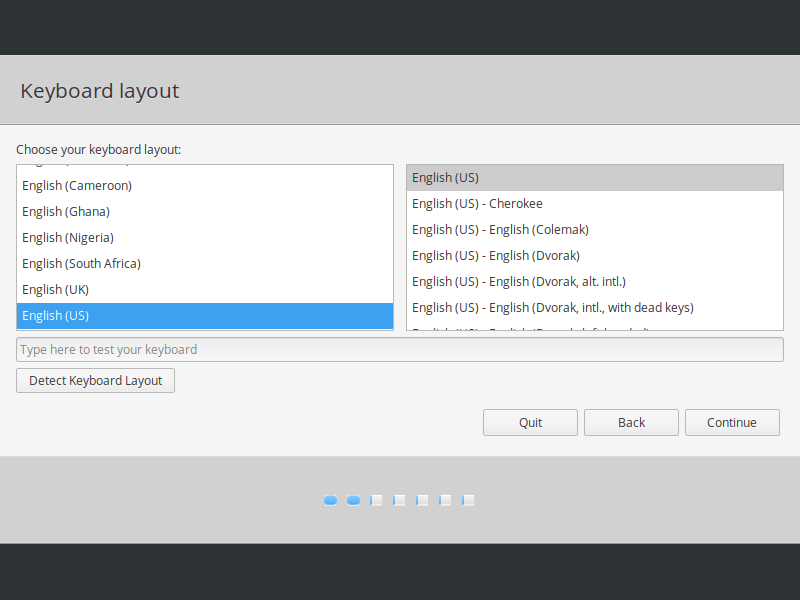
Updates and Other Software
Now, the next screen will prompt for installation of system updates and third party apps along with the installation of OS.
Further, select the option as per your requirements and click continue to proceed to the next step.
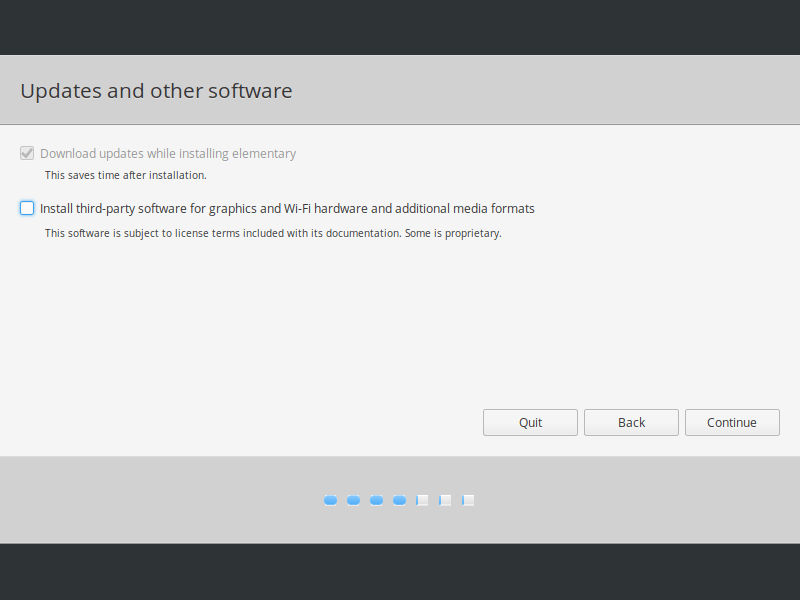
Hard Disk Partitioning
Now you have the option to automatically partition the disk and install OS by selecting the first option “Erase disk and install elementary”.
If needed, you can also encrypt the drive or manually partition the hard disk.
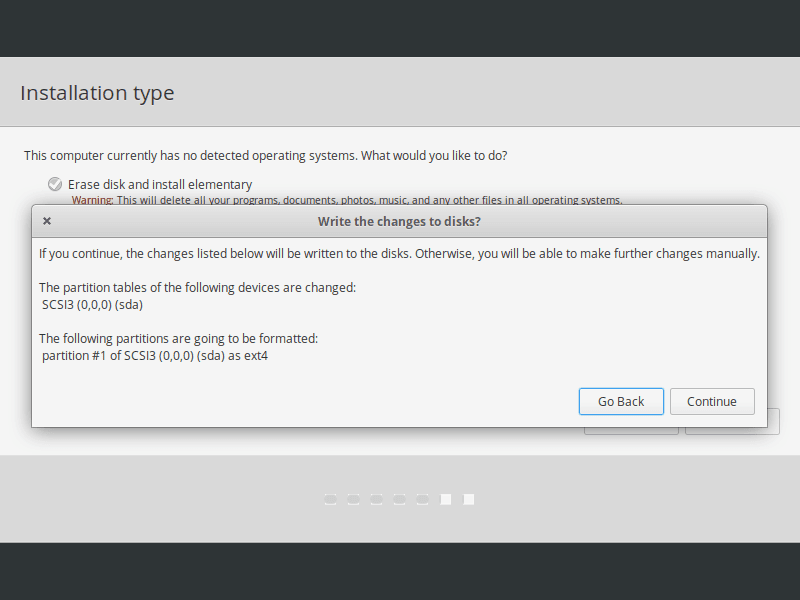
Time Zone Selection
Furthermore, you will be prompted to select the time zone in the next screen. Moreover, select the appropriate option from the list and continue. You can change the selected time zone later.
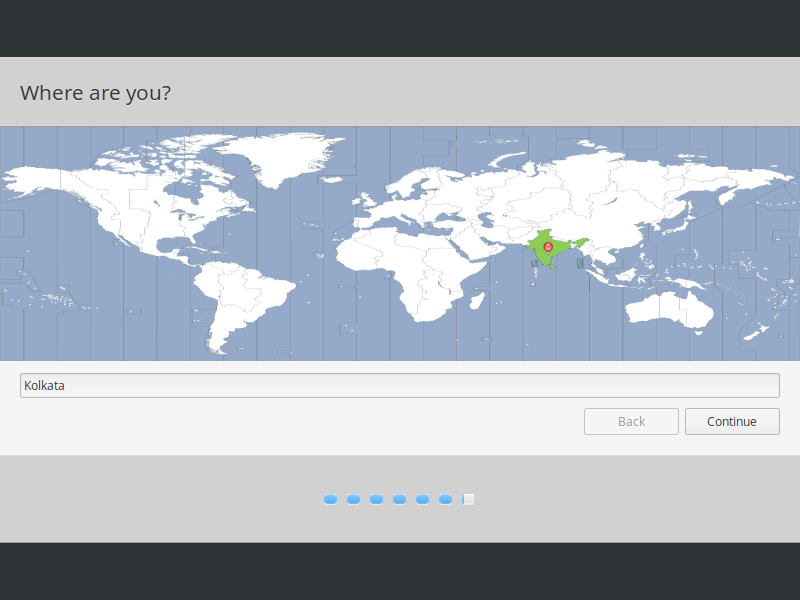
Personal Information and User Creation
The next screen is for the creation of a new user account.
Now enter the necessary credentials and click continue to proceed.
Finishing Setup
Now wait for the installation procedure to complete. Once the installation is complete you will get a notification to restart the system.
Further, Remove the installer from the machine and restart the machine to boot into your new Elementary OS Operating System.
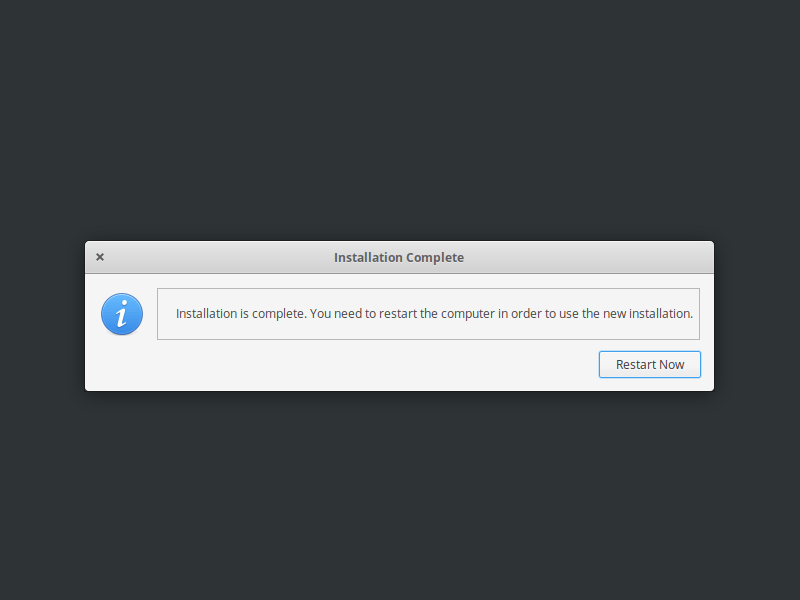
The Installation is complete now.