How to Install and Use Snap on Debian 10 Buster
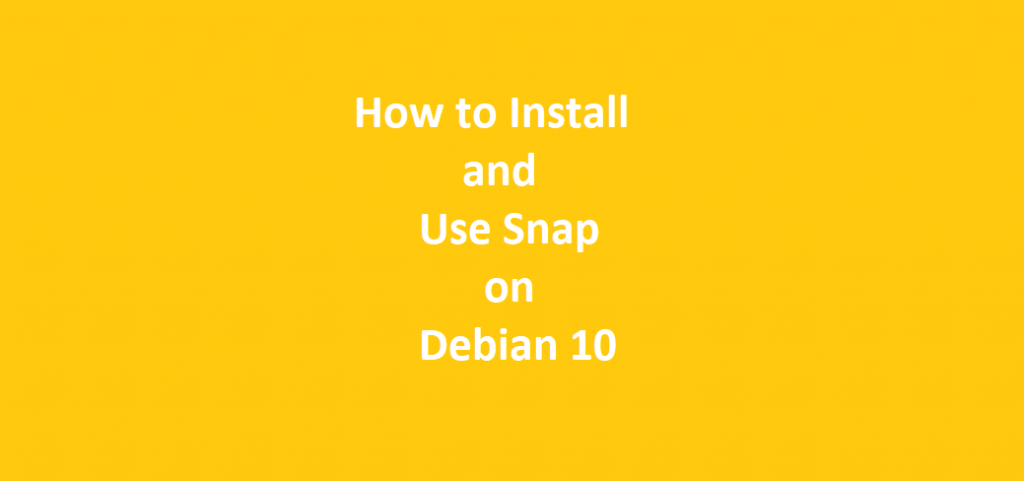
In this tutorial we will learn how to install and use Snap on Debian 10 Buster. Indeed, our target operating system will be Debian 10 Buster. However, the Snap package management software is sometimes also called as Snapd or Snappy. Moreover, it is an additional package management tool for Debian 10 Buster.
| Link to Official Website of Snap |
However, the program package format for Snap was developed by Conical. Also, this is the same company which is behind the development and maintenance of Ubuntu operating system. Furthermore, Snap may be used across all Linux Distributions. Additionally, The Snap packages can be installed through command line or these may be downloaded from the Snap website as .snap files. Moreover, the Snap package Management Software creates separate folders for each application installed so that there is no interference of Applications with the rest of the system.
Now, we will see step by step Installation and Usage of Snap Package Manager on Debian 10.
| Related Article – How to Install and Use Snap on Ubuntu 20.04 |
Prerequisites for Installation of Snap on Debian 10
The prerequisite for the installation of Snap Package Manager:
- A machine with installed Debian 10 Desktop or Server System.
- A root user name and the login password.
Installation of Snap on Debian 10
Although, Snap is not a default part of the Debian 10 Desktop System. Still, the Snap Package Manager is available in the default software repository of Debian 10. In order to install Snap Package Management Software on our Debian 10 system, open the command line terminal. Issue the following command in the command line terminal.
sudo apt-get install snapd –yVerify the Version of Snap Package Manager
When the Installation is complete, to verify the version of Snap package manager. Issue the following command to verify the version of Snap package manger in the terminal window.
sudo snap versionWe should get the following output:
| snap 2.37.4-1+b1 snapd 2.37.4-1+b1 series 16 debian 10 kernel 4.19.0-17-amd64 |
Package List in Snap Repository
To see the list of all the packages available in Snap Package Repository, open the terminal window and issue the following command.
sudo snap findThe output of the command will be like shown below.
snapcrafters – All-in-one voice No search term specified. Here are some interesting snaps:
Name Version Publisher Notes Summary antstream-arcade 2.1.1447 antstream - Officially licensed retro game streaming platform with 1000+ titles to play, challenges & global tournaments. Free to Play! blender 2.93.1 blenderfoundation* classic Blender is the free and open source 3D creation suite. converternow 2.6.0 ferraridamiano - A simple, immediate and fast converter! ⚡ discord 0.0.15 and text chat for gamers edgexfoundry 1.3.1-9 canonical* - Open-source framework for IoT edge computing foobar2000 1.6.6 mmtrt - foobar2000 is an advanced freeware audio player. gimp 2.10.24 snapcrafters - GNU Image Manipulation Program hugo v0.86.1 hugo-authors - A Fast and Flexible Static Site Generator built with love by bep, spf13 and friends in Go. inkscape 1.1-ce6663b3b7-2021-05-25 inkscape* - Vector Graphics Editor juju 2.9.9 canonical* classic A model-driven operator lifecycle manager krita 4.4.5 krita* - Digital Painting, Creative Freedom litteris master raibtoffoletto - Penpal Correspondence Organized musescore 3.6.2 musescore* - Create, play and print beautiful sheet music. newsboat r2.24 minoru - An RSS/Atom feed reader for text terminals okular 20.12.3 kde* - Document Viewer pocket-browser 1.6.2 pocketinc - An open-source browser made for privacy and going towards security! qownnotes 21.7.14 pbek - Plain-text file markdown note taking with Nextcloud / ownCloud integration retroarch 1.9.7 libretro - RetroArch telegram-desktop 2.9.0 telegram.desktop - Official desktop client for the Telegram messenger utilso 3.7.7 sleptsov - All-in-one tools for developers veloren 0.4.2+git21.g78940c2 timsueberkrueb - An open-source multiplayer voxel RPG webots R2021b cyberbotics - Webots is a free and open-source 3D robot simulator xournalpp-mobile 1.1.11 jasmich - Infinitely take notes, sketch and learn yuzu 704 nightmayr - Nintendo Switch Emulator zwavejs2mqtt v5.2.2 joachimmg - Fully configurable Zwave to MQTT Gateway and Control Panel. audacity 3.0.2 diddledan - Audio software for multi-track recording and editing bitwarden 1.27.1 bitwarden* - A secure and free password manager for all of your devices.
Install Application Package from Snap Repository
We can install any package available is the Snap repository. To install a package, open terminal window and execute the following command.
sudo snap install package-name (Here replace package-name with the name of the package you want to install)For example to install vlc media player on Debian 10 using Snap Package Management Software, issue the following command in the terminal windows.
sudo snap install vlcAfter the installation of the vlc media player you will get the following output on the screen.
sudo snap install vlc
vlc 3.0.16 from VideoLAN* installedUpdate Application Package from Snap Repository
We can update the installed package from Snap repository. To update the installed package from Snap repository, issue the following command in the terminal windows.
sudo snap refresh package-name (Here replace the package-name with the software package name you wish to update)For example, to update vlc media player package from Snap repository issue the following command in the terminal window.
sudo snap refresh vlcAs we have fresh installed the package there will be no updates available and the output message will be as given below.
snap "vlc" has no updates availableList All Snap Packages
If you want to list all Snap packages, run the following command:
sudo snap listThe output of the above command will be like this:
sudo snap list
Name Version Rev Tracking Publisher Notes
atom 1.57.0 282 stable snapcrafters classic
core18 20210611 2074 stable canonical* base
core20 20210702 1081 stable canonical* base
gnome-3-28-1804 3.28.0-19-g98f9e67.98f9e67 161 stable canonical* -
gtk-common-themes 0.1-52-gb92ac40 1515 stable canonical* -
sublime-text 4113 106 stable snapcrafters classic
vlc 3.0.16 2344 stable videolan* -See the Recent Changes
Next, to see the recent changes, issue the following command in the terminal windows:
sudo snap changesThe output of the above command will be as shown below:
sudo snap changes
ID Status Spawn Ready Summary
1 Done today at 10:23 IST today at 10:23 IST Initialize system state
2 Done today at 10:40 IST today at 10:41 IST Install "vlc" snap
3 Done today at 10:40 IST today at 10:40 IST Initialize device
4 Done today at 10:47 IST today at 10:48 IST Install "atom" snap
5 Done today at 10:51 IST today at 10:51 IST Install "sublime-text" snapSee Information About Installed Snap Packages
Additionally, to see the information about the installed snap packages, issue the following command in the terminal windows. (Here, we will try to get the information about the vlc package we have installed through Snap Package Manager).
sudo snap info vlcAlso, the output will be the detailed information about the installed package vlc and will be shown as below:
name: vlc
summary: The ultimate media player
publisher: VideoLAN*
contact: https://www.videolan.org/support/
license: unset
description: |
VLC is the VideoLAN project's media player.
Completely open source and privacy-friendly, it plays every multimedia file
and streams.
It notably plays MKV, MP4, MPEG, MPEG-2, MPEG-4, DivX, MOV, WMV, QuickTime,
WebM, FLAC, MP3, Ogg/Vorbis files, BluRays, DVDs, VCDs, podcasts, and
multimedia streams from various network sources. It supports subtitles,
closed captions and is translated in numerous languages.
commands:
- vlc
snap-id: RT9mcUhVsRYrDLG8qnvGiy26NKvv6Qkd
tracking: stable
refresh-date: today at 10:41 IST
channels:
stable: 3.0.16 2021-06-28 (2344) 310MB -
candidate: 3.0.16 2021-06-28 (2344) 310MB -
beta: 3.0.16-61-g17a2ed2164 2021-08-01 (2430) 330MB -
edge: 4.0.0-dev-16192-g5219ec9579 2021-08-01 (2431) 605MB -
installed: 3.0.16That’s all about the Snap Package Manager. This article will help the users to install and user Snap Package Manager.




