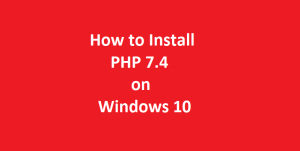How to Install MariaDB 10 on Windows with Screenshots
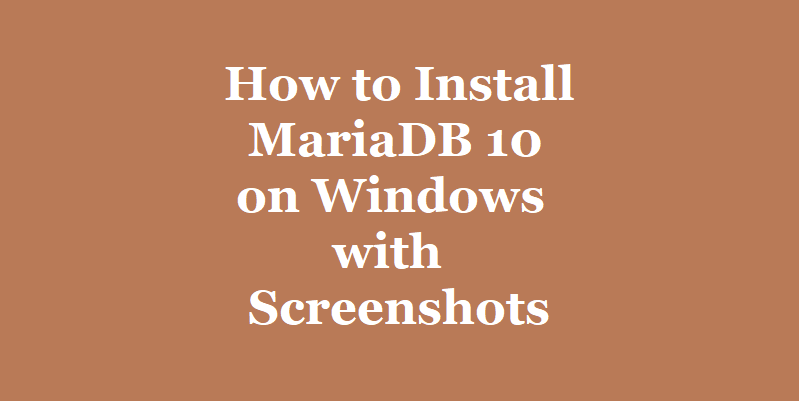
In this blog article we will learn how to install MariaDB 10 on Windows with screenshots. MariaDB is a  relational database server. It is currently one of the most popular and widely used relational database servers.
However, Sun Microsystems acquired MySQL in 2009. The MariaDB Database Server is the best open source alternative to MySQL. Later Oracle Corporation acquired Sun Microsystems in 2010.
However, MariaDB Database Server is developed by the same set of developers who were involved in the development of MySQL Database Server. Moreover, MariaDB Database Server is an open source database server and is guaranteed to remain open source in future. Additionally, it was developed as a replacement of MySQL Database Server.
About MySQL Database Server
Currently, Oracle Corporation maintains MySQL Database Server in two editions. The first one is the Enterprise edition. However, the Enterprise edition is commercial product and can be purchased from the official website of Oracle Corporation. Additionally, the other edition is Community Edition. Moreover, the Community edition of MySQL is completely free. Also, it can be downloaded freely from the official website of Oracle Corporation. Therefore we can also use MySQL Community edition from Oracle Corporation which is completely free. You cab also follow our tutorial on installation of MySQL Server on Windows. The link to the tutorial is given below.
| How to Install MySQL 8.0 on Windows 10 |
Currently MariaDB Database Server is the part of default repository of most of the Linux distributions. However, MariaDB installer is available for Linux, MacOS and Windows operating Systems. You can follow our other tutorial on how to install MariaDB on Ubuntu 20.04. The link to the tutorial is given below.
| How to Install MariaDB 10 on Ubuntu 20.04 |
Furthermore, it is available in 32 bit and 64 bit versions. However, there is a large community base of developers of MariaDB Server. The devoted community of developers regularly release updates of MariaDB Database Server. Additionally, the SQL language is used as an interface by the MariaDB database management server.
The given installation procedure is similar for all the versions of windows desktop and server editions. MariaDB Server installer is released in 32 bit and 64 bit editions. Choose the MariaDB installer according to the operating system on your machine.
Install MariaDB 10 on Windows with Screenshots – Pre-requisites
1. We only need a Desktop, Laptop or Server Computer with one of the following versions of Windows operating system. You can also follow our tutorial on how to install Windows 10. The link to the tutorial is given below.
| How to Install Windows 10 |
- 32 bit and 64 bit versions of Windows 7Â
- Microsoft Windows 8, 32 bit and 64 bit versions
- Windows 10, 32 bit and 64 bit versions
- Microsoft Windows Server 2012 R2
- Windows Server 2016
- Microsoft Windows Server 2019
2. According to the official website there is no minimum hardware requirement for MariaDB Database Server. It depends totally on what is intended to do with the installation.
3. The official website suggests the minimum hardware requirement for production servers as:
- 32 GB of RAM and 8 Core Intel or AMD CPU for development environment.
- 64 GB of RAM and 32 Core Intel or AMD CPU for production environment.
4. More CPU Core, more RAM, SSD storage and faster network will improve the overall performance of MariaDB Database Server.
5. We will also require a stable and fast internet connection to download and install MariaDB Database Server installer file from the official website of MariaDB.
Install MariaDB 10 on Windows with Screenshots – MariaDB Installer Download
There are two types of installer downloads are available on the official website of MariaDB. One is in the Zip file format and the other one is a MSI installer package. It is recommended to download the MSI installer package as we will be using the MSI installer package only. Before downloading verify whether your operating system is 32 bit or 64 bit. To verify this navigate to settings->system->about and you will find the information as shown in the figure below.
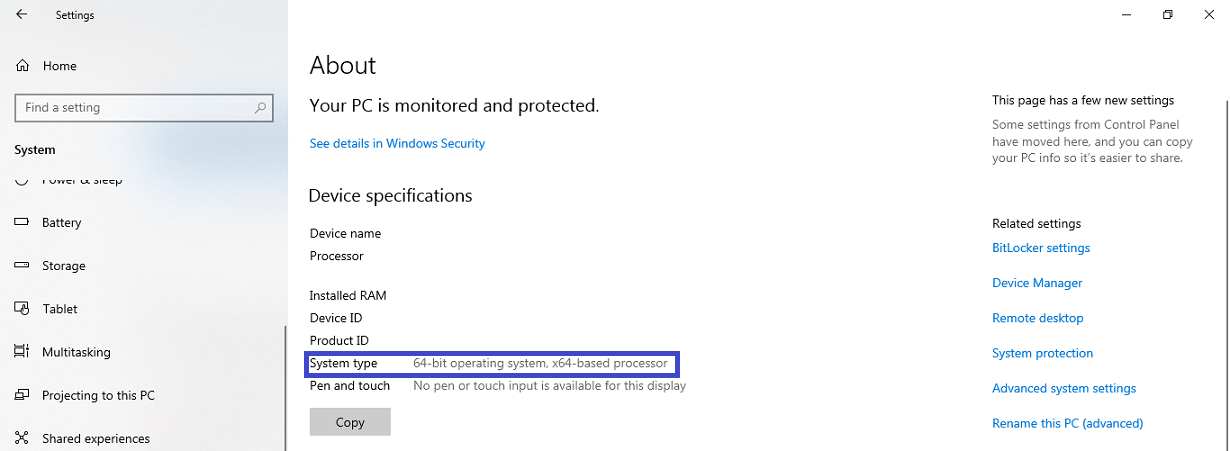
However, if you are still unsure then download the 32 bit MSI installer package. It will work on both 32 bit and 64 bit machine. Further, select the installer as per the requirement and download the installer from the official website. However, at the time of preparing this article MariaDB Server 10.6.4 was the latest version available on the official website. Moreover, the below given link to the official download page is provided for your reference.
| MariaDB Database Server Installer Download Link |
Install MariaDB 10 on Windows with Screenshots
Assuming that the MariaDB MSI installer is downloaded, the next step is to run the installer. You will see the following welcome screen of the MariaDB Database Server installer wizard on the display screen as shown below.
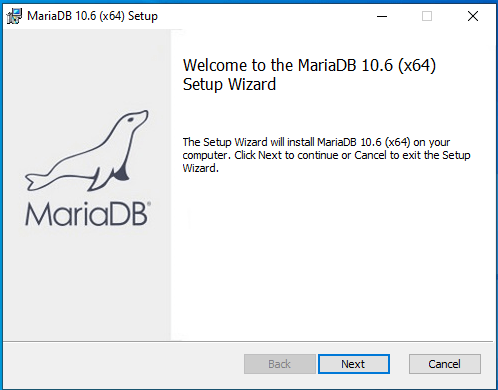
Furthermore click on the next button on the bottom right corner of the screen to move to next step.Â
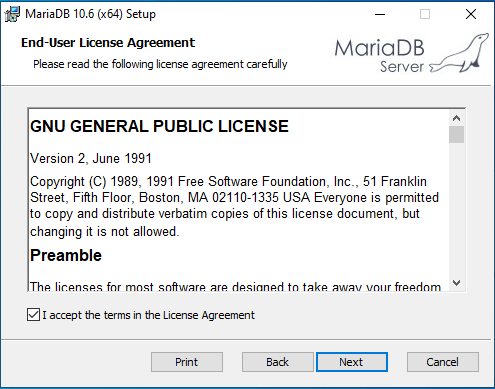
However, this is a license agreement screen, accept the agreement by clicking on the checkbox and click next to proceed to the next display screen.
Install MariaDB 10 on Windows with Screenshots – Custom Setup Screen
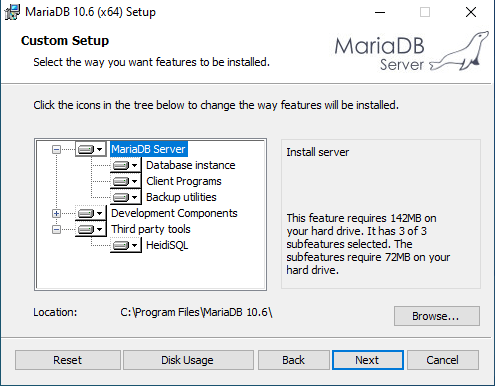
Furthermore, this is a custom setup screen. However, here in this display screen you can select the features of MariaDB Database Server that you want to install. Additionally, you can also change the installation path of the MariaDB Database Server in this display screen. Moreover, there is not much to do in this screen. Just click on the next button to move on to the next step. Below given is the next display screen.
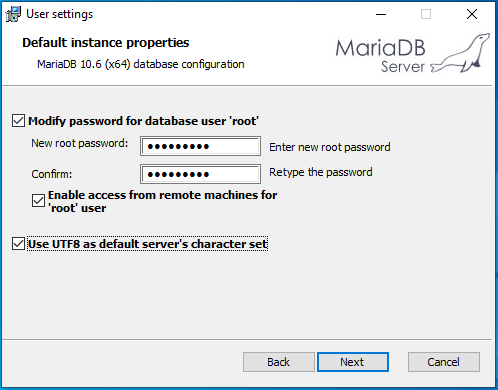
In this display screen click on the checkbox to select the modify root user password. Provide the root user password and confirm the password in the next text box. If you need to access the MariaDB Database Server from the remote machine then click and put check mark on this option else leave this checkbox unchecked. Select the UTF8 as the default character set of MariaDB Database Server. Click on the next button to move to the next display screen.
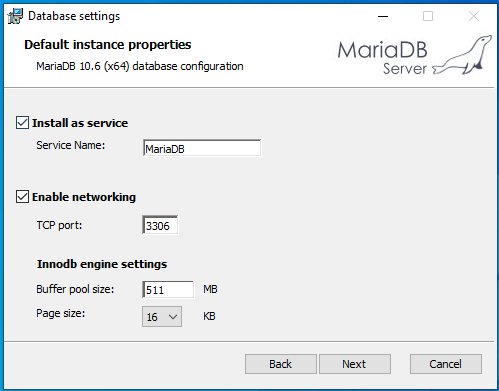
However, by default the install as service checkbox is checked. when it is checked then MariaDB Database Server start’s up when the computer is started. Now checkmark the enable networking option. This will enable you to access the database server remotely. The default TCP port of MariaDB Database Server is 3306. If you require, you can change this TCP Port. The recommendation is to not to change the Database Server Port. You can also adjust the buffer pool size according to your requirement. The default buffer pool size is 511 MB. Now click on the next button to move on to the next display screen.
Install MariaDB 10 on Windows with Screenshots – Ready to Install
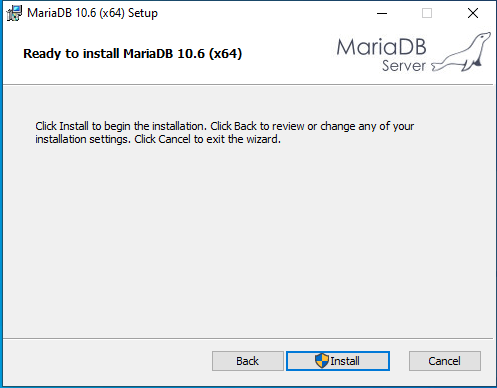
Now the configuration is complete and we are ready to start the installation of MariaDB Database Server. Click on the install button to start the installation procedure.
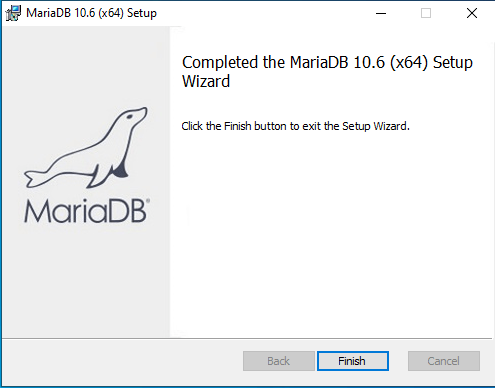
Now click on the finish button to complete the installation procedure of MariaDB Database Server and exit the setup wizard. When the installation process completes, you will see the MariaDB folder in the start menu items of windows operating system.
Installation of HeidiSQL Front-end for MariaDB Database Server
In addition to the above now the MariaDB installer also installs HeidiSQL, as the GUI frontend of the MariaDB Database Server. HeidiSQL installer can be downloaded separately from the download page of the official website of HeidiSQL. Below given is the download link of HeidiSQL installer for your reference.
| Download Link of the Official Website of HeidiSQL Installer |
HeidiSQL installer will create start menu item in windows along with a desktop icon of the application. Double Click on the HeidiSQL application icon on the desktop to run the application. Below given is the next display screen.
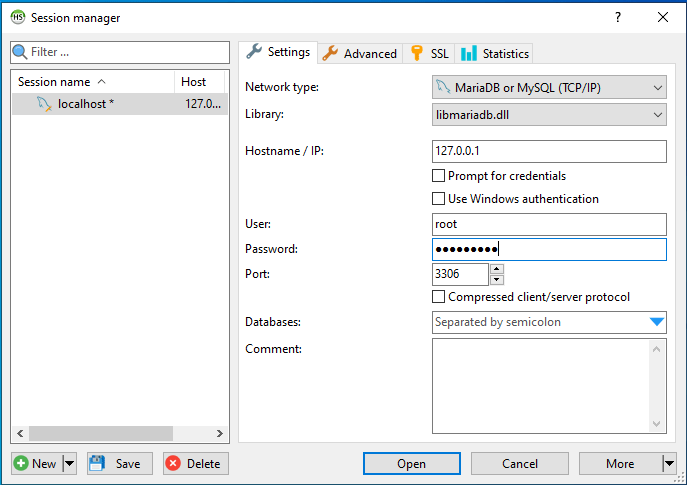
Here you can setup the connections to the MariaDB Database Server as shown in the figure above. Give the root user password and click on the open button to log on to the MariaDB Server as root user. Below given is the next display screen.
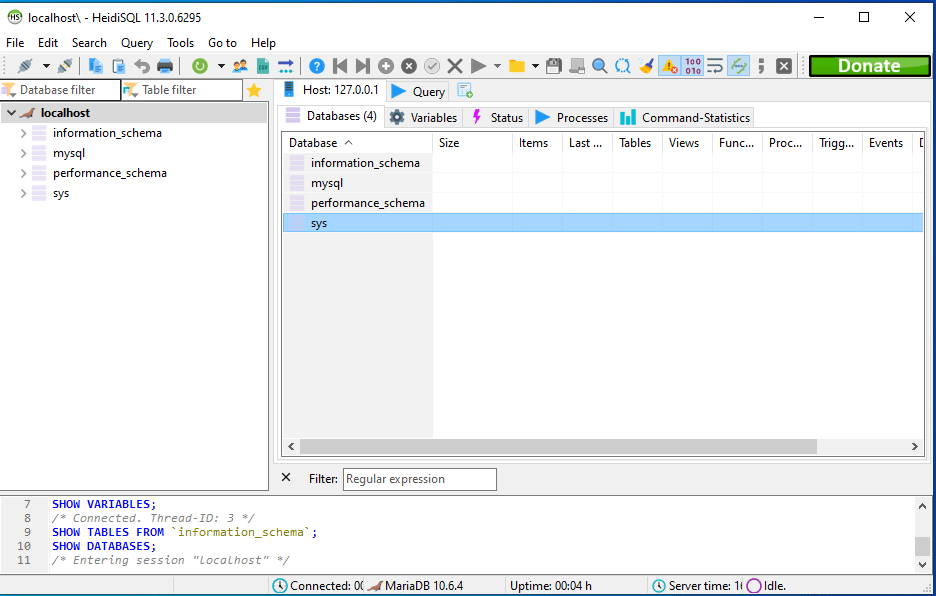
In this screen you will see the default database schema on the left panel and HeidiSQL menu options on the header portion. HeidiSQL is fast, reliable and easy to use frontend for MariaDB as well as MySQL Database servers. Using HeidiSQL you can execute all the SQL commands on the database. You can create, modify and delete database and users. You can selectively change user permissions for database access.
Conclusion
Although, MariaDB Database Server is the best alternative to the MySQL Server. Moreover, if you want to use truly open source and free database server then MariaDB 10 is the best choice for you.
Apart from HeidiSQL there are other frontend GUI applications are also available for MariaDB Database Server. You can give a try to these GUI apps also. For example phpMyAdmin is a popular web based frontend for MariaDB and MySQL Database Servers. Another web based and lightweight frontend for MariaDB Database Server is Adminer. You can also install and try it.
In addition to the above you can use command line interface for managing your databases in MariaDB Database Server. Moreover, you will notice that there is an option to open command line interface in the MariaDB start menu in windows.
This completes the article how to install MariaDB 10 on Windows with screenshots. Enjoy!